News
Cloud mixing and more now available in the user interface
We have released a new version of the cloud service where we have added the following features to the user interface (available via the top menu):
- Profile: View user information and reset password
- Storage: View your current storage (HH:MM:SS)
- Settings: Activate (or deactivate) Cloud Mixing
About Cloud mixing:
- Cloud mixing can be used when Source is Video conference, and the remote side supports BFCP (separation of video and content).
- When Cloud mixing is activated, the video (blue) and content (gray) channels will be mixed as shown in the selected Layout when content is present.
- When Cloud mixing is deactivated, the mixing will be performed on the remote side.
- When updating Settings, it may take up to 60 seconds before the change is activated. Any change will only apply to new sessions and it will not apply to ongoing sessions or existing recordings.
We hope you like the new release!
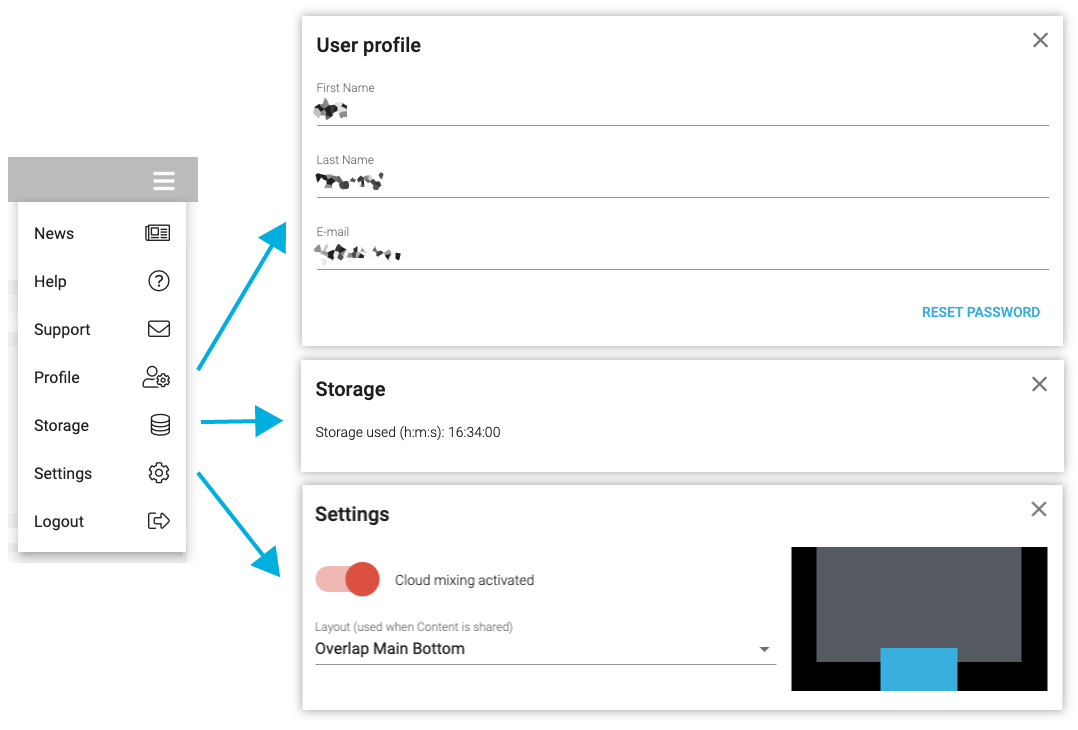
New screen responsive user interface
We have released a new version of the recording and streaming service featuring an improved screen responsive user interface. The most noticeable change is the media list, where number of recordings shown per row will adjust based on the size of your screen and browser. Happy recording & streaming!
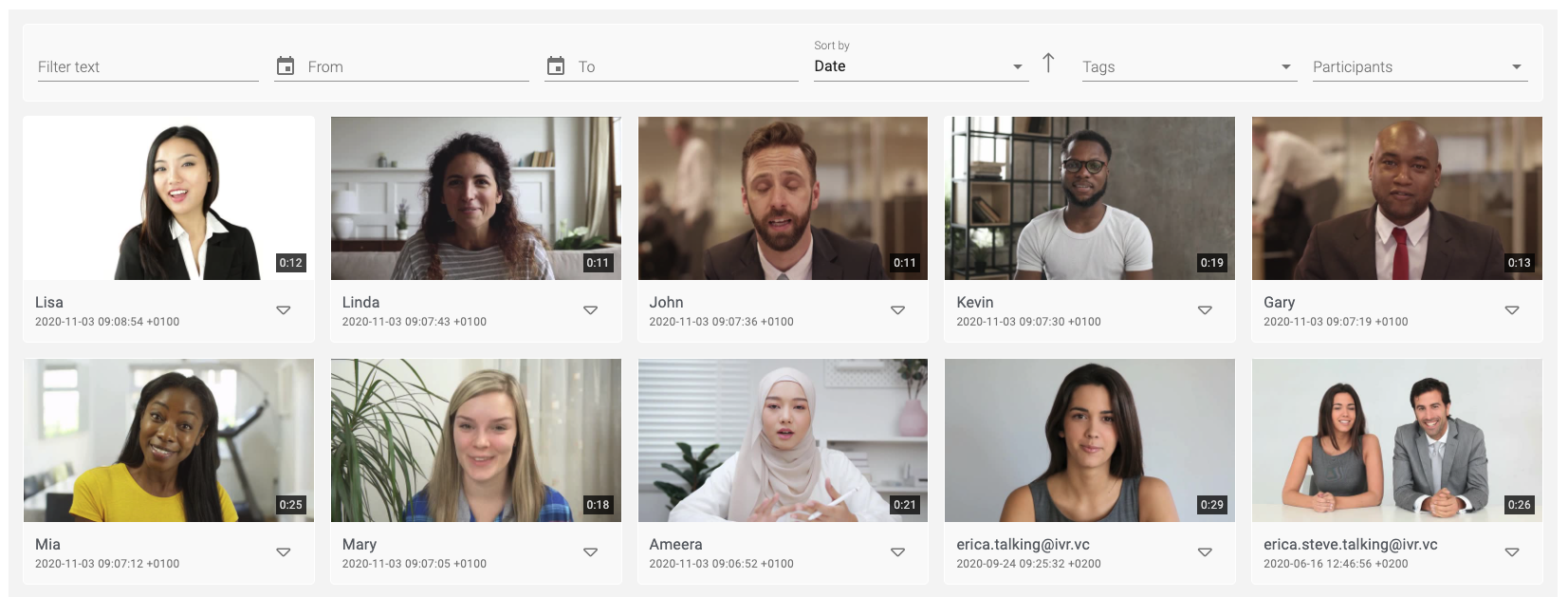
Updated user interface!
Greetings, we have updated the top part of the user interface (where you manage your recording and streaming sessions) to reflect the user interface of the video library. The functionality is more or less the same, so the release is more about the user experience (we hope you like it! :-)

Record from any RTMP source
We are happy to announce general availability of the new RTMP recording feature.
You can take the following steps to record from an RTMP source:
- Set Source to RTMP to see your unique RMTP URL
- Copy the RTMP URL from the user interface
- Paste the RMTP URL to remote source supporting RMTP (e.g. a software or hardware video/audio mixer, or any third-party cloud service supporting sending to an RTMP destination).

The following session window appears as soon as the cloud service receives the RMTP feed from the remote side:

The cloud service supports receiving and recording multiple RTMP sessions at the same time. Each session will result in a recording. The cloud service captures in the quality sent from the remote side, e.g. 720p, 1080p or 4K.
While your subscription includes recording and storage of videos in 720p quality we welcome that you also record and store videos in higher qualities. We reserve the right to introduce limitations and/or introduce subscription tiers based on video quality in the future.
Happy recording! :-)
Facebook and Workplace no longer support RTMP
Please note that Facebook has decided to deprecate RTMP for Facebook Live and Workplace Live from May 1, 2019.
To continue live streaming to Facebook or Workplace, simply enter/create the RTMPS URL obtained from Facebook/Workplace.
User interface upgrade!
Great news! We have updated the user interface with new Video Library search and filter functionality in addition functionality to support deletion of multiple videos in one operation.
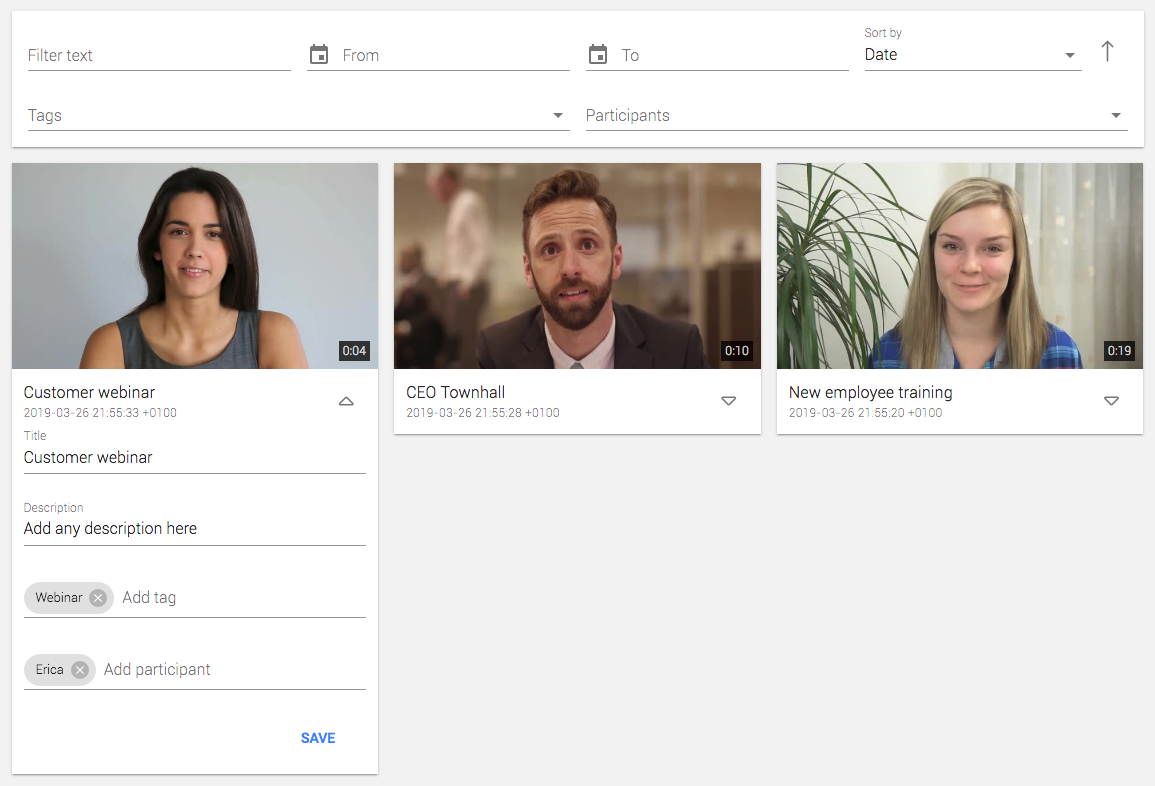
When hovering any thumbnail click on the icon in the top right hand corner to access additional features:
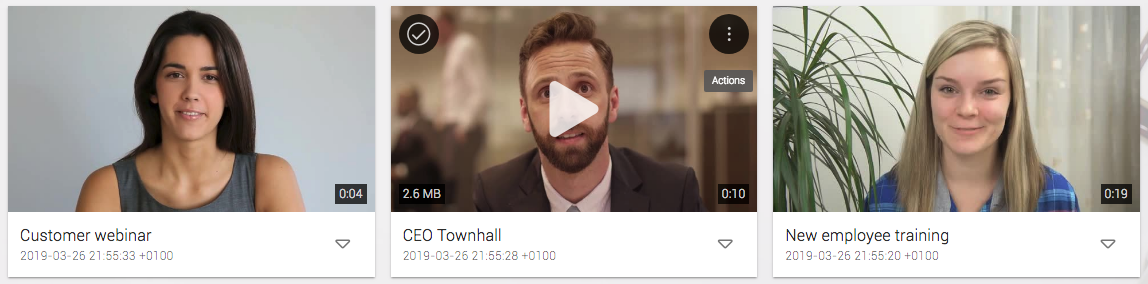
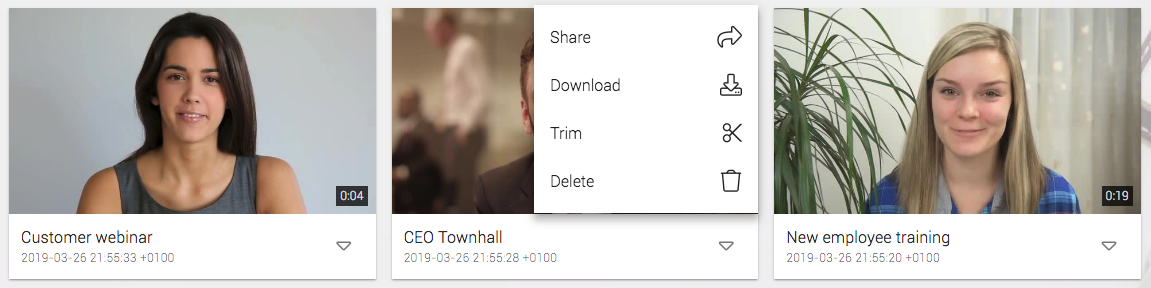
To delete multiple videos in one operation, select the videos you want to delete by clicking on the Check icon in the top left corner of the thumbnails in question, and thereafter click on the Trash bin icon on the left hand side.
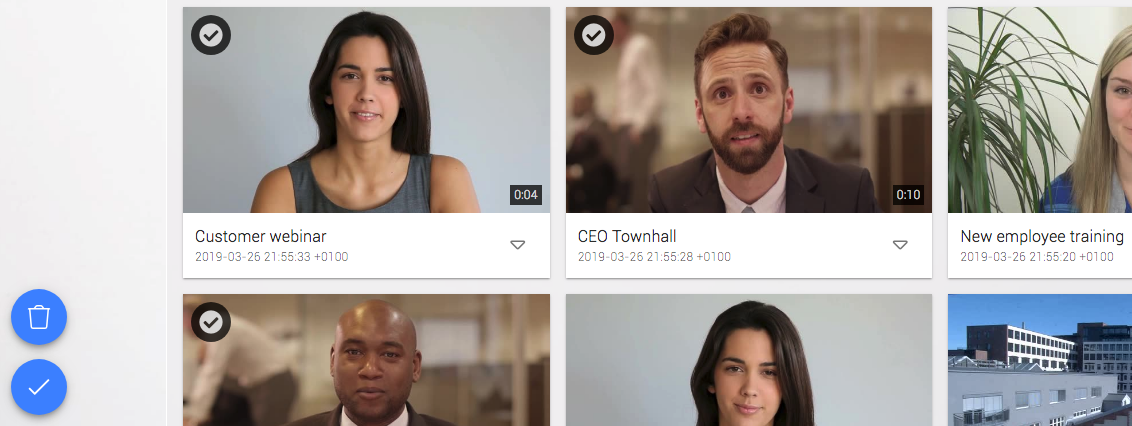
Live stream to YouTube and Facebook
We are thrilled to announce support for live streaming to YouTube, Facebook and any third-party RTMP based recording, streaming and/or eCDN service. The new release makes it easy for you to capture from any videoconferencing platform or system and output it to any RTMP destination like YouTube.
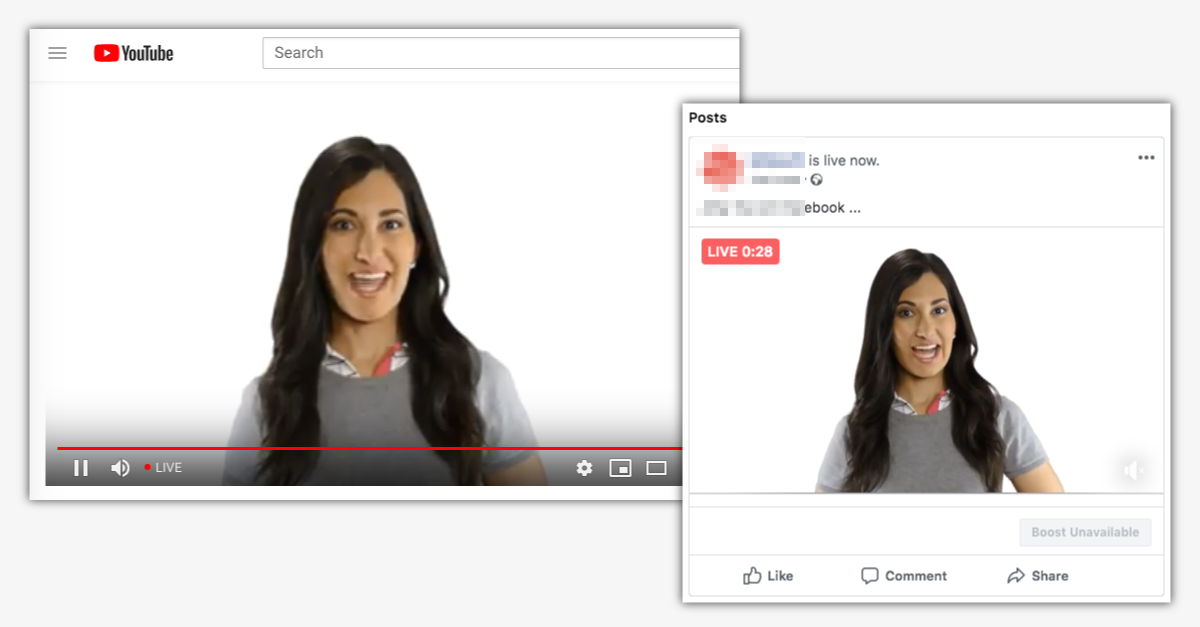
The new feature is available when creating a new Stream from the dropdown menu:

And when selecting "Use third-party RTMP service (e.g. YouTube or Facebook)":
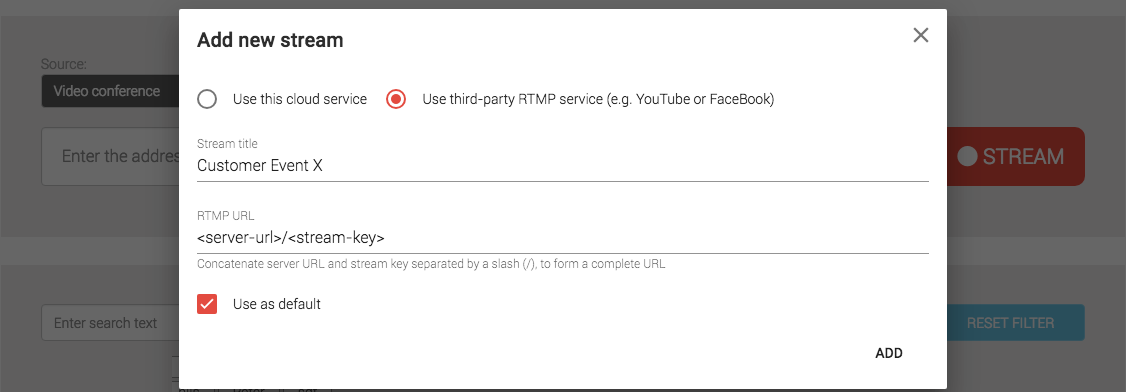
In the RTMP URL field you enter the complete destination RTMP URL which usually consists of Server URL and Stream key (obtained from the RTMP destination, e.g. YouTube) combined with a slash (/) like this: <server-url>/<stream-key>
The new feature is part of the Live Streaming add-on subscription and requires that the User has Streaming enabled.
For more information please see the Help section and its Stream & Record tab.
New feature for trimming of recordings
We are excited to communicate the release of a new feature enabling users to trim any of their recordings directly in the user interface.
The new feature, Trim, is available when hovering over any recording:

When clicking on the Trim button the following video trim editor appears:
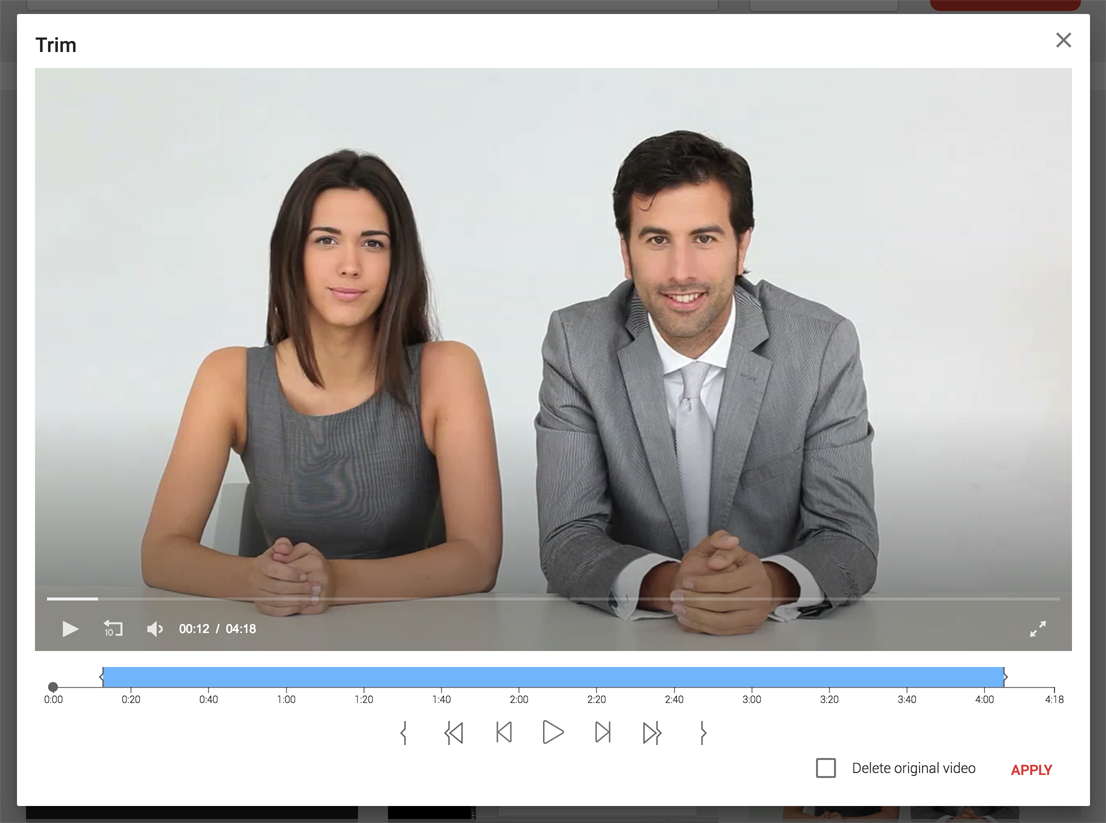
The video trim editor provides a visual interface enabling users to highlight the area of the recording they want to keep (blue) while the remaining areas (white) are to be removed. A new video will be created when the APPLY button is clicked and the original video will be kept unless the user has checked the Delete original video option.
Note: The Trim function becomes available as soon as the post-processing of the recording has been completed. After the recording has been stopped, the post-processing may take from a few seconds to several minutes dependent on the duration and file size of the recording.
